You can easily share a YouTube video to Facebook or Blogger, but you need to follow the steps below to allow a preview photo on this site (thumbnail when posted on Facebook).
- Go to the YouTube video.
- Click SHARE underneath the title.
- Click EMBED.
- Click COPY, bottom right.
- Click X to back out.
- Click SHARE.
- Click BLOGGER.
- Click EDIT HTML.
- Delete the previous code "<iframe... /iframe>."
- If there's a template code, click after the last "</h3>" and paste (CTRL-V). This should paste the what you had copied in step #4.
- Click SAVE AS DRAFT.
- Click EDIT POSTS.
- Click EDIT on first draft post.
- Edit the title as needed.
- You can copy and paste the description of the YouTube video into the body of your post.
- Copy your body text into the SEARCH DESCRIPTION.
- Enter at least two labels:
- Your name (or username in Glenn's case ;-)
- an existing or new label under which your post falls.
- Click LINKS / CUSTOM PERMALINK and edit as needed. Click DONE.
- Click PUBLISH.
Note: I have an IFTTT script that auto-tweets posts on FILAM.ME to my twitter account @JFPerseveranda. It currently has 13.2 K followers. Since this posts under my public Twitter account, please be prudent.
Definitely optional: I like to add #hashtags to the blog post title initially. After the post is tweeted, I edit the blog post to remove the '#.'





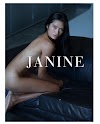


0 Comments